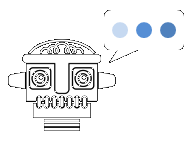Using Special Symbols
How To Insert a Special Symbol
The easiest way to insert the symbol you need is to copy and paste it from a library, like the ones below. Another simple way, if you're using a Microsoft Office program (e.g., Word or PowerPoint), is to use the "Alt Code" method."Special Symbol" Libraries
Here is a list of our "special symbol" libraries:
- arrow symbols
- currency symbols
- fractions symbols
- Greek-letter symbols
- accented-letter symbols
- heart symbols
- Mathematics symbols
- music symbols
- punctuation symbols
- miscellaneous special symbols

Seven Ways for Inserting a Special symbol
Here are methods ways for inserting a special symbol. We have used the "e acute" symbol (é) as our example of a special symbol.(Method 1) Copy and paste the symbol.
Here is an example of how the é symbol looks in a library. Click on the box, press the "Copy" button, and then paste the symbol into your document.é
Alt 0233
é
é
\00E9
é
U+00E9
Latin Small Letter E with Acute
(Method 2) Use the "Alt Code."
Every special symbol has an Alt Code. The Alt Code for "e acute" above is 233. If you have a keyboard with a numeric pad, you can use this method. Simply hold down the Alt key and type the number. When you lift the Alt key, the symbol appears. ("Num Lock" must be on.)Video Explaining How to Insert Special Symbols
This video explains 7 ways to insert a special symbol into an MS Office application (e.g., Word) or a website using HTML, CSS, or JavaScript:(Method 3) Use the HTML Decimal Code (for webpages).
| HTML Text | Output |
|---|---|
| Here is my résumé. | Here is my résumé. |
(Method 4) Use the HTML Entity Code (for webpages).
| HTML Text | Output |
|---|---|
| Here is my résumé. | Here is my résumé. |
(Method 5) Use the CSS Code (for webpages).
| CSS and HTML Text | Output |
|---|---|
|
<style> span:after { content: "\00E9";} </style> <span>letter: </span> | letter: é |
(Method 6) Use the HTML Hex Code (for webpages and HTML canvas).
| HTML Text | Output |
|---|---|
| miércoles | miércoles |
| JavaScript Text |
|---|
|
const x = "0x"+"E9" ctx.fillText(String.fromCodePoint(x), 5, 5); |
| Output |
é |
(Method 7) Use the Unicode (for various, e.g. Microsoft Office, JavaScript, Perl).
The Unicode for é is U+00E9. The important part is the hexadecimal number after the U+, which is used in various formats. For example, in Microsoft Office applications (e.g. Word, PowerPoint), do the following:| Type | Output |
|---|---|
| E9 [Hold down Alt] [Press x] | é (The E9 turns into é. Note that you can omit any leading zeros.) |
| JavaScript Text | Output |
|---|---|
| let str = "\u00E9" document.write("My symbol: " + str) | My symbol: é |
(Method 8) Use an Image (for various).
| HTML Text | Output |
|---|---|
| <img src = "myImg.png"/> | é |
See the page for the é symbol.
Help Us Improve Cyber Definitions
- Do you disagree with something on this page?
- Did you spot a typo?
- Do you know a slang term that we've missed?